#Calculate Formulas in a Workbook
Explore tagged Tumblr posts
Text

Thinking of blorbo on the clock
#I have absorbed deltarune like a sponge#Now back to my fictional dragon skeletons hehe#I'll try to do an answer today or tomorrow#I wanna draw my guye#Why trawl through terrible excel formulas when blorbos. Uaaa#40 minutes...#I like spreadsheets. But this one is about a decade old#And uses no names for anything. Addresses only#In a 15 sheet workbook. It's detective work to figure out what it's actually calculating
5 notes
·
View notes
Text
.
#damn the people I'm working w are showing they're asses#one had a meeting behind my back despite they were discussing the spreadsheet I worked on#and gave me a “re-read the manual” as a feedback when I asked what is wrong#the irony is when I got his supposedly “corrected” work it was wrong#like “use last year's data instead of this year” kinda wrong#and deleted an entire column and worksheet which were needed for the calculation formula 🤡#when I brought it up diplomatically “oh I didn't know we changed the formula”#i got the boomer's equivalent of teehee must have grabbed the wrong ver by “mistake”#binch that's TEN WORKBOOKS IN A ROW HOW????#no wonder he couldn't tell me exactly what was wrong because 100% he didn't know neither lmao#wonder who needs to re-read the manual 🤡#cuz guess who caught the mistake and fixed them? ME good thing I checked his work#time to look around cuz this environment is most toxic (if not hostile) I've been in yikes#I feel like they're setting me up so they can blame me for their mistakes#not to mention other micromanaging shit#anywho#colin rants#personal
17 notes
·
View notes
Text
Sims 2 Uberhood Bodyshape Spreadsheet
Well, er, that's a bit of a mouthful.
A few days ago I posted a query about how simmers handle bodyshapes in TS2 so far as Uberhoods - and the consensus was to let a randomizer do it for me.
I figured I would share that randomizer here!
Included is a comprehensive list of each Sim included in a full Uberhood (plus Tutorial Joe and Tutorial Jane as I also have them!). Once you have the spreadsheet up and running, make sure to set calculation to random so that it doesn't update every time you adjust a body type - as I have added a column for if you decide you don't like the body type given or wanted to give them a specific body, you can just type the adjusted body type there! For example, I have not included Dummy Thicc within the randomizable bodytypes, but I wanted the Calientes to have that shape, therefore I typed 'Dummy Thicc' under the Adjusted BodyType column next to their names.
To stop the spreadsheet updating, go to Options, Calculation options, Workbook Calculation, and then click Manual. You can then press F9 to have it automatically reset to randomise!
You can adjust the bodytypes whenever you want by adjusting the formula. For the sake of my preferences, I have made the default Maxis shape show up most often.

25 notes
·
View notes
Quote
As popular as SaaS has become, much of the modern economy still runs on the humble, unfashionable spreadsheet. For all its downsides, there are virtues. Spreadsheets are highly interoperable between firms, partly because of another monopoly (Excel) but also because the generic .csv format is recognized by countless applications. They offer greater autonomy and flexibility, with tabular cells and formulas that can be shaped into workflows, processes, calculators, databases, dashboards, calendars, to-do lists, bug trackers, accounting workbooks—the list goes on. Spreadsheets are arguably the most popular programming language on Earth. The hundreds of millions of global users of Microsoft Office and Google Suite far outnumber JavaScript’s roughly twenty million developers. In many cases, spreadsheets—the cockroaches of corporate IT—continue to thwart the hordes of twentysomething SaaS sales reps, sending mass emails and making cold calls from converted warehouses in Austin or Antwerp.
Spreadsheet Assassins
4 notes
·
View notes
Text
Elevate Client Services with Excel: Expert Tips for Financial Consultants by Grayson Garelick
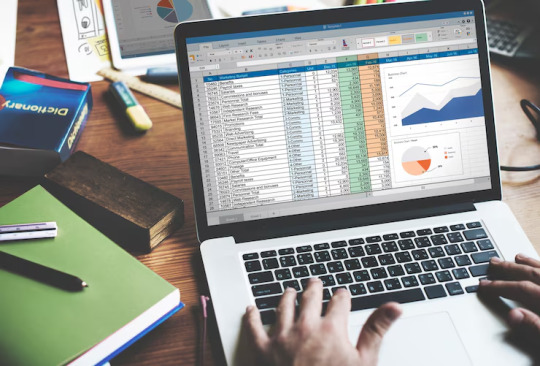
Financial consultants operate in a dynamic environment where precision, efficiency, and client satisfaction are paramount. Excel, as a versatile tool, offers an array of features that can significantly enhance the services provided by financial consultants. Grayson Garelick, an accomplished financial analyst and consultant, shares invaluable Excel tips to help financial consultants elevate their client services and add tangible value.
The Role of Excel in Financial Consulting
Excel serves as the backbone of financial consulting, enabling consultants to analyze data, create models, and generate insights that drive informed decision-making. As the demands of clients become increasingly complex, mastering Excel becomes essential for financial consultants aiming to deliver exceptional services.
1. Customize Excel Templates
One of the most effective ways to streamline workflows and improve efficiency is by creating customized Excel templates tailored to specific client needs. Grayson suggests developing templates for budgeting, forecasting, and financial reporting that can be easily adapted for different clients, saving time and ensuring consistency.
2. Utilize PivotTables for Data Analysis
PivotTables are powerful tools in Excel that allow financial consultants to analyze large datasets and extract meaningful insights quickly. Grayson emphasizes the importance of mastering PivotTables for segmenting data, identifying trends, and presenting information in a clear and concise manner to clients.
3. Implement Conditional Formatting
Conditional formatting is a valuable feature in Excel that allows consultants to highlight important information and identify outliers effortlessly. By setting up conditional formatting rules, consultants can draw attention to key metrics, discrepancies, or trends, facilitating easier interpretation of data by clients.
4. Leverage Excel Add-ins
Excel offers a variety of add-ins that extend its functionality and provide additional features tailored to financial analysis and reporting. Grayson recommends exploring add-ins such as Power Query, Power Pivot, and Solver to enhance data manipulation, modeling, and optimization capabilities.
5. Automate Repetitive Tasks with Macros
Macros enable financial consultants to automate repetitive tasks and streamline workflows, saving valuable time and reducing the risk of errors. Grayson advises recording and editing macros to automate tasks such as data entry, formatting, and report generation, allowing consultants to focus on value-added activities.
6. Master Advanced Formulas and Functions
Excel's extensive library of formulas and functions offers endless possibilities for financial analysis and modeling. Grayson suggests mastering advanced formulas such as VLOOKUP, INDEX-MATCH, and array formulas to perform complex calculations, manipulate data, and create sophisticated models tailored to client needs.
7. Visualize Data with Charts and Graphs
Visualizing data is essential for conveying complex information in an easily digestible format. Excel offers a variety of chart types and customization options that enable consultants to create compelling visuals that resonate with clients. Grayson recommends experimenting with different chart styles to find the most effective way to present data and insights.
8. Collaborate and Share Workbooks Online
Excel's collaboration features enable financial consultants to work seamlessly with clients, colleagues, and stakeholders in real-time. Grayson highlights the benefits of sharing workbooks via OneDrive or SharePoint, allowing multiple users to collaborate on the same document, track changes, and maintain version control.
9. Protect Sensitive Data with Security Features
Data security is a top priority for financial consultants handling sensitive client information. Excel's built-in security features, such as password protection and encryption, help safeguard confidential data and ensure compliance with regulatory requirements. Grayson advises implementing security protocols to protect client data and maintain trust.
10. Stay Updated with Excel Training and Certification
Excel is a constantly evolving tool, with new features and updates released regularly. Grayson stresses the importance of staying updated with the latest Excel training and certification programs to enhance skills, explore new capabilities, and maintain proficiency in Excel's ever-changing landscape.
Elevating Client Services with Excel Mastery
Excel serves as a catalyst for innovation and excellence in financial consulting, empowering consultants to deliver exceptional services that add tangible value to clients. By implementing Grayson Garelick Excel tips, financial consultants can streamline workflows, enhance data analysis capabilities, and foster collaboration, ultimately driving client satisfaction and success. As financial consulting continues to evolve, mastering Excel remains a cornerstone of excellence, enabling consultants to thrive in a competitive landscape and exceed client expectations.
#Financial Consulting#grayson garelick#Customize Excel Templates#Utilize PivotTables#Implement Conditional Formatting#Leverage Excel Add-ins#Automate Repetitive Tasks with Macros#Advanced Formulas and Functions#Visualize Data with Charts and Graphs#Collaborate and Share Workbooks#Protect Sensitive Data with Security#Stay Updated with Excel Training#Elevating Client Services with Excel
3 notes
·
View notes
Text
From Excel to AI: Your Complete Learning Path as a Data Analyst

Presented by GVT Academy – Shaping the Data Leaders of Tomorrow
In today’s digital age, data isn’t just numbers—it’s the new oil that powers decisions, strategy, and growth across every industry. But turning raw data into meaningful insights requires more than just curiosity—it demands skills. At GVT Academy, we’ve crafted a unique and future-ready program: the Best Data Analyst Course with VBA and AI in Noida. This isn't just a course—it's a career transformation journey, taking you step-by-step from Excel basics to cutting-edge AI-powered analysis.
Let us walk you through what your learning path looks like at GVT Academy.
Step 1: Get Started with Excel – Your First Building Block
Every powerful data analyst starts with Excel. It may look like a simple spreadsheet tool, but in the hands of a trained analyst, it becomes a powerful platform for data visualization, reporting, and decision-making.
At GVT Academy, you begin your journey by:
Learning data entry, formatting, and filtering
Creating smart dashboards using charts and pivot tables
Using advanced formulas like VLOOKUP, INDEX/MATCH, IFERROR, etc.
Harness Excel’s native tools to speed up your data analysis process
Our real-time business examples ensure you don’t just learn Excel—you master it for practical, real-world use.
Step 2: Automate Repetitive Work with VBA (Visual Basic for Applications)
Here’s where the magic begins! Once you're confident in Excel, we introduce VBA, Microsoft’s powerful automation language.
With VBA, you’ll:
Streamline processes such as generating reports and preparing data
Develop personalized macros to cut down on manual work and save time
Build user-friendly forms for data collection
Control multiple workbooks and sheets with a single click
At GVT Academy, we teach you how to think like a coder—even if you’ve never written a single line of code before.
Step 3: Master SQL – Unlock the Power Behind Every Database
Data often lives in massive databases, not just spreadsheets. So next, you’ll learn SQL (Structured Query Language)—the language every data analyst must know.
You will:
Understand database structure and relationships
Write queries to fetch, filter, and sort data
Join multiple tables to generate complex reports
Practice on real-time datasets from business domains
By now, you’re no longer just a data user—you’re a data wrangler!
Step 4: Visualize Insights with Power BI
Today, no one wants plain numbers—they want interactive dashboards that tell stories. With Microsoft Power BI, you’ll build visually stunning reports and dashboards that decision-makers love.
In this phase of your journey:
Explore techniques to pull, process, and structure data efficiently for analysis
Apply DAX (Data Analysis Expressions) to perform complex data calculations
Design visual dashboards with filters, slicers, and KPIs
Connect Power BI with Excel, SQL, and web APIs
With Power BI, you’ll bring your analysis to life—and your insights will never go unnoticed.
Step 5: Embrace Python – The Language of AI and Machine Learning
Now that your foundations are solid, it’s time to take the leap into AI-powered analytics. At GVT Academy, we introduce you to Python, the most in-demand language for data science and artificial intelligence.
Here, you’ll explore:
Data analysis using Pandas and NumPy
Data visualization with Matplotlib and Seaborn
Predictive modeling with Scikit-learn
Real-world applications like sales forecasting, sentiment analysis, and fraud detection
You don’t just learn Python—you use it to solve real business problems using AI models.
Step 6: Capstone Projects – Apply Everything You’ve Learned
What makes our course stand out is the final touch—live industry-based capstone projects.
You’ll:
Solve actual data problems from marketing, HR, sales, or finance
Use all tools—Excel, VBA, SQL, Power BI, and Python—in an integrated project
Present your insights just like a pro analyst in a corporate boardroom
Receive expert career guidance and tailored feedback from seasoned professionals
By the end of the course, your portfolio will do the talking—and employers will take notice.
Why Choose GVT Academy for Your Data Analytics Journey?
✅ Industry-relevant curriculum built by data professionals
✅ Hands-on training with real-world projects
✅ Small batch sizes for personal attention
✅ 100% placement assistance with interview preparation
✅ Choose from online or classroom sessions—designed to fit your routine
Thousands of students have already launched their careers with us—and you could be next.
Ready to Begin?
🚀 Step into the data revolution—shape the future, don’t just observe it.
Whether you’re a student, fresher, working professional, or someone switching careers, this is your complete learning path—from Excel to AI.
Unlock your potential with GVT Academy’s Best Data Analyst Course using VBA and AI – gain future-ready skills that set you apart in the evolving world of data.
👉 Take the first step toward a smarter career – enroll today!
1. Google My Business: http://g.co/kgs/v3LrzxE
2. Website: https://gvtacademy.com
3. LinkedIn: www.linkedin.com/in/gvt-academy-48b916164
4. Facebook: https://www.facebook.com/gvtacademy
5. Instagram: https://www.instagram.com/gvtacademy/
6. X: https://x.com/GVTAcademy
7. Pinterest: https://in.pinterest.com/gvtacademy
8. Medium: https://medium.com/@gvtacademy
#gvt academy#data analytics#advanced excel training#data science#python#sql course#advanced excel training institute in noida#best powerbi course#power bi#advanced excel#vba
0 notes
Text
A Thorough Manual for Addressing Common Excel Mistakes
For everyday computations, financial modeling and data analysis, Microsoft Excel is a powerhouse. Still, even experienced users can run into annoying mistake notices halting advancement. Knowing these mistakes, their origins, and how to fix them will help you save time and headaches. We will delve in this guide on the most often occurring Excel problems, their causes and workable corrective solutions. This article will guide you with surety around Excel's quirks whether you are a professional or just starting.
1. #DIV/0! Error: Division by Zero
The #DIV/0! error appears when a formula attempts to divide a number by zero or an empty cell. Excel cannot process division by zero, as it’s mathematically undefined.
Why It Happens
A formula like =A1/B1 where B1 is zero or blank.
Referencing a cell with no value in the denominator.
Using functions like AVERAGE on a range with no valid numeric data.
How to Fix It
Check the Denominator: Ensure the cell in the denominator (e.g., B1) contains a non-zero value. If it’s blank, you might need to input a value or adjust your data.
Use IFERROR: Wrap your formula in IFERROR to handle the error gracefully. For example: =IFERROR(A1/B1, "Not Divisible") returns "Not Divisible" instead of the error.
Use IF to Avoid Zero: Use =IF(B1=0, "Not Divisible", A1/B1) to check if the denominator is zero before performing the division.
Pro Tip
To prevent this error across a large dataset, use conditional formatting to highlight cells with zero values in the denominator, making them easier to spot.
2. #VALUE! Error: Invalid Data Type
The #VALUE! error occurs when Excel encounters an invalid data type in a formula, such as text where a number is expected.
Why It Happens
Performing calculations with cells containing text (e.g., =A1+B1 where A1 contains "text").
Incorrect arguments in functions, like using a text string in a mathematical function.
Hidden spaces or non-numeric characters in cells that look like numbers.
How to Fix It
Verify Data Types: Check the cells referenced in the formula. Use ISNUMBER(A1) to confirm if a cell contains a number.
Clean Data: Remove hidden spaces or characters using the TRIM or CLEAN functions. For example, =TRIM(A1) removes leading/trailing spaces.
Convert Text to Numbers: If numbers are stored as text, select the cells, click the error indicator (yellow diamond), and choose “Convert to Number.”
Pro Tip
Use the VALUE function to convert text that looks like a number into an actual number: =VALUE(A1).
3. #REF! Error: Invalid Cell Reference
The #REF! error indicates that a formula refers to a cell that is no longer valid, often due to deleted rows, columns, or worksheets.
Why It Happens
Deleting a cell, row, or column referenced in a formula.
Moving or copying a formula to a location where referenced cells don’t exist.
Referencing a closed workbook or a moved external file.
How to Fix It
Check References: Review the formula to identify missing references. Excel’s formula auditing tools (Trace Precedents/Dependents) can help.
Undo Deletions: If you recently deleted cells, use Ctrl+Z to undo the action and restore the reference.
Update Links: If the error stems from an external workbook, ensure the linked file is accessible or update the reference path.
Pro Tip
Before deleting rows or columns, check if they’re referenced in formulas using the “Find & Select” tool to search for cell references.
4. #NAME? Error: Unrecognized Text in a Formula
The #NAME? error appears when Excel doesn’t recognize text in a formula, often due to typos or missing add-ins.
Why It Happens
Misspelling a function name (e.g., =SUMM(A1:A10) instead of =SUM(A1:A10)).
Using a named range that doesn’t exist.
Referencing a function from an add-in that isn’t enabled (e.g., Analysis ToolPak).
How to Fix It
Check Spelling: Double-check function names and ensure they’re correct. Excel’s formula autofill can help avoid typos.
Verify Named Ranges: Go to Formulas > Name Manager to confirm the named range exists and is correctly defined.
Enable Add-ins: If using specialized functions, ensure the relevant add-in is enabled via File > Options > Add-ins.
Pro Tip
Use Excel’s Formula AutoComplete feature to select functions and avoid spelling errors.
5. #N/A Error: Value Not Available
The #N/A error typically occurs in lookup functions like VLOOKUP or INDEX/MATCH when the searched value isn’t found.
Why It Happens
The lookup value doesn’t exist in the source data.
Mismatched data types (e.g., text vs. number) in the lookup column.
Incorrect range references in lookup formulas.
How to Fix It
Verify Lookup Value: Ensure the value you’re searching for exists in the lookup range.
Check Data Consistency: Ensure the lookup value and source data have the same format (e.g., both are numbers or text).
Use IFERROR: Wrap the formula in IFERROR to display a custom message, like =IFERROR(VLOOKUP(A1, B1:C10, 2, FALSE), "Not Found").
Pro Tip
Use MATCH to test if the lookup value exists in the range before running the full formula.
6. #NUM! Error: Invalid Numeric Values
The #NUM! error appears when a formula contains invalid numeric values, such as calculations that exceed Excel’s limits.
Why It Happens
Calculations producing numbers too large or too small for Excel to handle.
Invalid arguments in functions like SQRT (e.g., =SQRT(-1)).
Iterative calculations failing to converge.
How to Fix It
Check Formula Inputs: Ensure inputs are within acceptable ranges. For example, use ABS to avoid negative numbers in SQRT.
Adjust Iteration Settings: If using iterative calculations, go to File > Options > Formulas and adjust the maximum iterations or change limit.
Simplify Formulas: Break complex calculations into smaller steps to identify the problematic part.
Pro Tip
Use IF to validate inputs before performing calculations, like =IF(A1>=0, SQRT(A1), "Invalid Input").
7. #NULL! Error: Invalid Range Intersection
The #NULL! error is rare and occurs when a formula specifies an invalid intersection of ranges.
Why It Happens
Using a space instead of a comma or colon in a formula (e.g., =SUM(A1 A10) instead of =SUM(A1:A10)).
Incorrectly referencing multiple ranges that don’t intersect.
How to Fix It
Check Syntax: Ensure you’re using the correct operator (: for ranges, , for separate arguments).
Review Range References: Confirm that referenced ranges intersect or are correctly defined.
Pro Tip
Use Excel’s formula bar to carefully review syntax, as small typos can trigger this error.
8. General Troubleshooting Tips
Beyond specific error fixes, here are some universal strategies to prevent and resolve Excel errors:
Use Formula Auditing Tools: Found under the Formulas tab, tools like Trace Precedents and Evaluate Formula can pinpoint error sources.
Validate Data: Use Data Validation to restrict cell inputs to specific types, reducing errors like #VALUE!.
Keep Backups: Save a copy of your workbook before making major changes to avoid losing data due to #REF! errors.
Update Excel: Ensure you’re using the latest version of Excel, as updates often fix bugs and improve error handling.
Conclusion
Excel errors can be daunting, but they’re often straightforward to resolve once you understand their causes. By systematically checking formulas, data types, and references, you can quickly get back to your work. Bookmark this guide for the next time an error pops up, and you’ll be solving issues like a pro in no time. Have a specific Excel error you’re struggling with? Drop a comment below, and let’s troubleshoot it together!
0 notes
Text
1. Yeah, in primary school I used to calculate with the wrong numbers (because of how we count in German, drei-und-sechzig I would write as 36 and so on — )
I was also slow because I calculated everything 5 times just to be sure, and because of this didn’t manage to finish tests on time.
And my parents are both low key afraid of maths.
2. This reminds me of how I reacted to homework when it was first bestowed upon me. I would tear apart my workbooks in fits of rage and throw them against the wall or into the bin (my mother would then have to fish them out again)
And I have an intolerance to following orders that I don’t understand
3. I have always hated games, especially competitive ones. They are meaningless and the lacking self awareness of my peers, their seeming inability to catch that meaninglessness has always deeply alienated me. Games to me are a source of existential despair and isolation from humanity.
4. I’m not sure of my relationship with structure, but I’m deeply wary of rigidity. I might love formulas when they aren’t just unintelligible sequences pulled out of thin air that I am supposed to use as a tool in a simulated accounting situations. But to actually understand and retrace the formulas as they were presented in lessons I wasn’t genius enough. Like in physics, I would have needed so much more time to let the meaning of new symbols sink in— also, slightly sad story, my worst confusion during my first two years of physics was due to the fact that g and 9 looked the same in the teachers handwriting.
5. Yeah, well yeah. Literary minded or whatever.
And yes, I think I have known all along that I was missing out on something very beautiful. There have been some short periods where I have even loved maths at school. I just never excelled at it, and generally close to never studied for school because…that would be slave morality.
I suppose my education would have went so much better if I had just been left alone in an academic library and had had friendly supervisions and the chance to ask questions once a week or so…and if I had had classmates of a more familiar disposition…but now I’m “free”. :)
0 notes
Text
Excel for Accountants & Payroll: Advanced 2025 Guide

In the fast-paced world of finance and payroll, precision and efficiency are not just advantages—they’re necessities. As we navigate through 2025, one tool continues to dominate the back-end operations of businesses across the globe: Microsoft Excel. Despite newer tools entering the market, Excel remains the gold standard, especially for accounting and payroll professionals who rely on its flexibility and computational power to handle complex financial data.
However, Excel is no longer just about entering numbers into cells. Its advanced capabilities now allow for automation, data visualization, error tracking, and real-time financial analysis. That's exactly what this Advanced Excel Guide 2025 aims to help with—equipping accountants and payroll teams with the modern-day skills to do more in less time, and with greater accuracy.
Why Excel Still Reigns Supreme in Accounting and Payroll
The beauty of Excel lies in its versatility. Whether you’re working for a small business or part of a large enterprise payroll department, Excel can be scaled and tailored to your needs. From setting up employee pay structures and managing timesheets to forecasting budgets and generating financial statements, Excel is the ultimate companion for finance professionals.
With the 2025 updates and integrations, Excel has gone beyond the basics. Now, with powerful features like Power Query, XLOOKUP, dynamic arrays, and pivot charts, accountants can dive deeper into financial insights without relying on multiple software tools. Excel for Payroll isn’t just about calculations anymore—it’s about strategic analysis and decision-making, all happening in one robust spreadsheet.
Mastering Advanced Features in 2025
This year, the focus of many Excel upgrades is about making the tool smarter and more intuitive. For those pursuing an Excel course in 2025, the emphasis is on automation, error reduction, and efficiency. Advanced users are expected to go beyond SUM and VLOOKUP, diving into real-time dashboards, macros, and data modeling.
Understanding tools like Power Pivot is crucial for accountants who need to analyze large datasets quickly. Payroll professionals, meanwhile, benefit from learning IF statements, nested formulas, and conditional formatting, all of which help flag discrepancies, highlight patterns, and maintain consistency in payroll records.
With built-in templates and AI-assisted formula suggestions, Excel is becoming a proactive partner in your financial workflow rather than just a reactive tool. This shift makes learning from an advanced Excel guide all the more essential for staying relevant in the field.
Excel for Accountants: Going Beyond the Ledger
Accounting isn’t just about recording transactions—it’s about interpreting them. Excel gives accountants the power to visualize financial data with tools like charts, sparklines, and scenario managers. Imagine creating a monthly report where every key metric updates automatically when you change a single cell. That’s not just efficient; it’s transformational.
In the Excel guide 2025, special emphasis is placed on data validation, protection, and linked workbooks, which are essential for accountants handling sensitive or collaborative files. Also, auditing tools such as the formula tracer and watch window help reduce the risk of errors and improve overall financial integrity.
Today’s accountant needs to think like a data analyst. With Excel’s robust functionalities, you can forecast sales trends, model financial outcomes, and provide real-time insights to stakeholders—all without switching to different software.
Excel for Payroll: Automating the Repetitive
Payroll processing is one of the most repetitive yet critical functions within any HR or finance team. Mistakes here can lead to compliance issues, dissatisfied employees, and even legal troubles. That’s why modern payroll professionals are leaning heavily on Excel for Payroll automation.
In 2025, payroll experts are expected to understand how to set up dynamic pay scales, automate leave tracking, and generate tax summaries using Excel’s advanced features. Functions like TEXT, DATE, EOMONTH, and NETWORKDAYS are essentials for creating error-free, compliant pay reports.
Using pivot tables, payroll teams can instantly group and filter employee data across departments, track overtime trends, or assess bonus distributions. Excel’s macro recorder can automate the monthly salary sheet generation, saving hours of manual effort.
The Advanced Excel Guide 2025 places a clear focus on these automation techniques—helping professionals cut down on repetitive tasks and spend more time analyzing data for accuracy and trends.
Getting the Most Out of Excel Courses in 2025
If you’re serious about upskilling this year, enrolling in a structured Excel course is a smart move. But not all courses are created equal. The best programs in 2025 go beyond basic functions, offering real-world case studies that mirror the day-to-day work of accountants and payroll professionals.
Look for courses that include hands-on training in financial reporting, data modeling, and payroll scheduling. Learning how to build an interactive dashboard or automate monthly close processes can be a career-changer. Not only will it make your job easier, but it will also add tremendous value to your organization.
Today’s employers expect accountants and payroll managers to be self-sufficient with data tools. With the right Excel guide 2025, you can confidently step into that expectation and even go a step beyond.
Real-World Application of Advanced Excel Skills
Think of Excel not as a spreadsheet but as a business engine. Imagine you’re working in a midsize company and your monthly payroll file includes data for 500 employees. With the right formulas, you can calculate taxes, deductions, and net pay automatically. With pivot charts, you can provide HR with insights on salary distribution. And with data validation, you ensure no one enters invalid values or dates.
Similarly, in accounting, you can use Excel to build cash flow projections or break-even analyses using just a few linked sheets. Want to track financial KPIs or set up alerts when expenses exceed a threshold? Excel makes it possible—all with a bit of setup and understanding of its deeper features.
This is the power of Excel when it’s in the hands of a trained professional.
Why This Guide Matters in 2025 and Beyond
The need for accuracy, speed, and automation in finance roles has never been greater. As regulations evolve and business demands grow, accountants and payroll specialists can’t afford to stick with outdated methods. The Advanced Excel Guide 2025 is more than just a manual—it’s a strategic resource for professionals who want to elevate their roles and future-proof their careers.
By learning how to leverage the full capabilities of Excel, you not only enhance your individual productivity but also contribute to a more agile and responsive organization. Whether you’re generating payroll summaries, auditing financial statements, or analyzing expense patterns, Excel has the tools—you just need to know how to use them.
Conclusion: Step Into the Future of Finance with Excel
Excel isn’t just a spreadsheet; it’s your financial Swiss Army knife. With 2025’s features and advanced tools, it’s time to move beyond basics and embrace the power of smart spreadsheets. For accountants and payroll professionals alike, mastering Excel is no longer optional—it’s a competitive edge.
So, whether you’re self-taught, seeking formal training, or simply looking to refresh your skills, the Excel guide 2025 is your roadmap to a more productive, insightful, and efficient financial workflow.
Don’t just use Excel. Master it—and make 2025 your most productive year yet.
0 notes
Text
How to Use Excel to Create and Manage Your Inventory System

For a business to keep smooth operations, save money, and keep their employees satisfied, it is very necessary for it to control its stocks in a very effective way. One of the easiest and cheapest ways to keep track of and control the stock is to use Microsoft Excel. Using Excel, which is really simple and cheap, sits right with every sized business because they can design the system themselves to be in line with the company’s needs, no matter whether their inventory is in one warehouse, in a shop, or in several places.
With this manual, you will be guided through the steps of how you can use Excel inventory management tools to create and control your inventory system. We will be looking at how to track inventory in Excel, create reports, and the best practices that could lead to the full efficiency of your system. To get started, we are introducing how in Excel, you can actually do the task of creating an automated and well-arranged inventory system.
1. Setting Up Your Excel Inventory System
The first step in managing your inventory in Excel is setting up a well-structured spreadsheet. This will serve as the foundation of your Excel inventory system. Here’s how you can start:
Step 1: Open a New Workbook in Excel
Start by opening a new Excel workbook. In the first row, label each column to represent a specific piece of information that you’ll need to track for each inventory item.
Essential Columns to Include:
Item ID: Assign a unique identifier to each product (e.g., SKU, product code).
Product Name: Enter the name of the product.
Category: Specify the category or department to which the product belongs.
Supplier: List the supplier or vendor that provides the product.
Purchase Date: Track the date of acquisition.
Quantity In Stock: Record the current inventory level for each product.
Reorder Level: Define the minimum stock level at which you need to reorder.
Unit Price: Include the cost per unit of the product.
Total Value: This is calculated as Quantity In Stock * Unit Price, providing the total value of the product currently in stock.
By organizing your data in this way, you can easily manage and analyze your inventory levels and values in your Excel inventory management system.
2. Utilizing Excel Features for Enhanced Inventory Management
Excel is packed with powerful features that can help streamline your inventory tracking in Excel process:
- Data Validation:One can take recourse to data validation for the purpose of setting up drop-down lists for such fields as 'Category' and 'Supplier'. With this solution, you will make sure that the user inputs are all valid and you will also greatly lessen the potential errors in your inventory reporting Excel.
- Conditional Formatting: Apply conditional formatting to highlight inventory items that are below the reorder level. This could be done by setting up a rule where cells with low stock levels turn red. It allows you to quickly identify products that need reordering in your Excel inventory system.
- Formulas: Excel formulas can help automate calculations and save time. For example, use the formula =E2*G2 in the 'Total Value' column to multiply Quantity In Stock by Unit Price and automatically calculate the value of your inventory. This is a simple yet powerful tool to enhance your Excel inventory management.
3. Implementing Inventory Tracking Techniques
There are various methods you can use to track inventory in Excel. Some of the most popular techniques include:
- FIFO (First-In, First-Out): FIFO assumes that the first items added to your inventory are the first to be sold or used. This method is particularly useful when you’re dealing with perishable goods, ensuring that older stock is used before newer items. You can track this efficiently using inventory tracking in Excel.
- LIFO (Last-In, First-Out):Lifo method is based on a principle where you use or sell the items that are the last ones added. The method is mostly used for non-perishable goods and may be a good option in some sectors of business, but it's not the case with financial reporting all the time.
- ABC Analysis: ABC Analysis divides inventory into three categories based on their importance:
A Items: High value, low quantity
B Items: Moderate value, moderate quantity
C Items: Low value, high quantity By categorizing your products this way, you can prioritize inventory tracking in Excel and ensure you're managing your most valuable stock effectively.
4. Generating Inventory Reports in Excel
Regular reporting is essential to keep track of stock levels, prevent overstocking or stockouts, and make data-driven business decisions. Excel allows you to generate various types of inventory reporting Excel:
Stock Level Report: This report summarizes your current stock levels and shows which items are approaching the reorder level. It can help you identify what needs to be restocked, making it an essential part of your Excel inventory system.
Value Report:Here, at this place, you can find out how much your inventory is worth by multiplying the on-hand quantity by the price of one unit. Thus, the statement reveals the price of the products that you currently have in stock, and it is a very important part of the inventory report in Excel.
Movement Report: A movement report tracks the flow of inventory over time, showing trends like which products are moving quickly and which ones are slow movers. This can help in forecasting demand and adjusting stock orders accordingly.
You can use PivotTables in Excel to easily summarize and analyze your inventory data. PivotTables allow you to filter and display reports based on specific criteria, such as product category or supplier, making it easy to generate the reports you need on demand.
5. Best Practices for Excel Inventory Management
While Excel is a versatile tool, to truly maximize its potential for Excel inventory management, it's important to follow a few best practices:
Regularly Update Your Inventory: Ensure that your inventory records are up-to-date at all times. As you make sales or receive new stock, update your Excel sheet to reflect these changes. Regular updates prevent discrepancies and help maintain accurate inventory levels in your Excel inventory system.
Ensure Data Accuracy: Data entry errors can lead to stockouts or overstocking, so it’s crucial that your data is accurate. Use data validation and conduct regular audits to minimize errors in your inventory tracking in Excel.
Backup Your Files: Always back up your Excel file regularly to prevent data loss. You can use cloud storage (like OneDrive or Google Drive) to ensure that your data is secure and accessible from multiple devices.
Limit Access to the Spreadsheet: To prevent unauthorized modifications, restrict access to the inventory spreadsheet to authorized personnel only. This helps maintain data integrity and prevents accidental changes.
Employee Training: If you have multiple people working with your Excel inventory system, it’s crucial to train them properly. Ensure they understand how to use the system efficiently to avoid mistakes and confusion.
6. Addressing Common Questions in Excel Inventory Management
As you implement your Excel inventory management system, you may encounter some common questions or challenges. Here are answers to some of the most frequently asked questions:
- How do I handle inventory returns? For returns, you can create a separate section or worksheet in your Excel file to track returned items. Include information like return date, reason for the return, and condition of the product. Then, adjust the stock level accordingly.
- Can Excel track inventory across multiple locations? Yes! You can track inventory across different locations by adding a “Location” column. This will allow you to monitor and manage stock levels at each location separately, and even generate location-specific reports.
- Can I forecast inventory needs using Excel? Yes, Excel can be used to forecast inventory needs based on historical data. By analyzing past sales data, you can identify trends and predict when certain products will need to be reordered. Excel’s forecasting functions can assist in this analysis.
7. Transitioning from Excel to Dedicated Inventory Management Software
Although Excel is definitely an option for keeping track of inventory in the beginning, it is only a matter of time before technology will be required due to possible expansion of your business. A solution for this is a special inventory management software which can include features such as real-time tracking, automatic reordering, and interfacing with other business systems like, for instance, accounting and sales. At this point, if your business is expanding very quickly, you should look at these niche products as potential resources.
Conclusion
There is no doubt that Excel is very useful for making and keeping an inventory system. With the help of Excel functions like formulas, data validation, and conditional formatting one gets the opportunity to create an Excel inventory system that is unique to the business. Nevertheless, in order to reach the system’s highest potential, one has to constantly update the records, guarantee data accuracy, and use all the best practices possible.
As your business expands, you could perceive it profitable to switch to software that is more tailored to inventory management. However, the majority of small and mid-sized businesses find Excel to be an efficient and accessible tool for inventory tracking in warehouses. As a result, implement this solution today and observe the change made in your inventory system, which will become more aligned and efficient with the use of a suitable inventory reporting Excel system.
0 notes
Text
Instant Tableau to Power BI Migration: How to Make It Seamless
Migrating from Tableau to Power BI can be a game-changer for businesses looking to leverage Microsoft’s powerful analytics ecosystem. However, without proper planning, the transition can become complex and time-consuming. At OfficeSolution, we specialize in making the migration process smooth and efficient. In this guide, we’ll walk you through the essential steps to ensure a seamless Tableau to Power BI migration.
Why Migrate from Tableau to Power BI?
Many organizations switch from Tableau to Power BI for various reasons, including:
Cost Efficiency: Power BI is often more affordable, especially for companies already using Microsoft products.
Seamless Integration: Power BI integrates well with other Microsoft tools like Excel, Azure, and SharePoint.
User-Friendly Interface: Power BI offers an intuitive, easy-to-use interface with AI-driven analytics.
Scalability: Power BI provides better scalability for growing businesses.
Enterprise Security: Microsoft’s security features ensure data protection and compliance.
Key Steps for a Smooth Tableau to Power BI Migration
1. Assess Current Tableau Assets
Before starting the migration, take inventory of your existing Tableau reports, dashboards, and data sources. Identify:
The number of dashboards and workbooks.
Data sources and connections.
Calculated fields and formulas.
Filters, parameters, and custom scripts.
This assessment helps prioritize critical reports and understand potential compatibility issues.
2. Map Tableau Features to Power BI
While Tableau and Power BI have similar functionalities, some features differ. A direct one-to-one conversion isn’t always possible, so it’s crucial to:
Identify equivalent features in Power BI.
Adjust visualization settings to match Tableau’s aesthetics.
Recreate calculated fields using DAX (Data Analysis Expressions) in Power BI.
3. Prepare Your Data for Migration
Data connections and structures in Tableau may not directly translate to Power BI. Ensure:
All data sources are compatible with Power BI.
SQL queries are optimized for Power BI.
Data models are cleaned and structured correctly.
4. Recreate Dashboards and Reports
Manually rebuild dashboards and reports using Power BI’s visual tools. Focus on:
Maintaining a consistent look and feel.
Ensuring all interactive filters and drill-downs function properly.
Validating data accuracy by comparing Tableau and Power BI outputs.
5. Optimize Performance
Power BI and Tableau handle data differently, so performance tuning is essential:
Utilize Power BI Aggregations to speed up queries.
Optimize DAX formulas for better efficiency.
Implement Row-Level Security (RLS) for controlled access.
6. Train Users and Ensure Adoption
Even with a successful migration, user adoption is crucial. Conduct:
Hands-on training sessions for Power BI users.
Workshops and Q&A sessions to address concerns.
Documentation and guides to help employees transition smoothly.
7. Test and Validate Before Deployment
Before going live, perform a thorough validation:
Cross-check data accuracy between Tableau and Power BI.
Conduct user acceptance testing (UAT) to ensure dashboards meet business needs.
Fix any inconsistencies or missing elements.
Make Your Migration Seamless with OfficeSolution
Migrating from Tableau to Power BI doesn’t have to be overwhelming. With the right approach and expertise, the transition can be seamless and efficient. At OfficeSolution, we offer professional migration services to help businesses switch to Power BI without losing valuable insights.
Need expert guidance? Contact OfficeSolution today and transform your data analytics experience!
visit us : https://tableautopowerbimigration.com/
0 notes
Text
How to Get Data from Another Sheet in Excel Easily
Introduction Microsoft Excel is a powerful tool for managing and analyzing data. One essential skill is extracting data from one sheet to another, which helps with consolidation, calculations, and referencing. This guide covers various methods to accomplish this efficiently.
Understanding Excel's Structure
Workbook: The primary Excel file containing one or more sheets.
Worksheet/Sheet: Tabs within a workbook for organizing data.
Cell: The smallest unit identified by a row and column (e.g., A1, B2).
Accurate referencing is crucial for seamless data retrieval across sheets.
Fundamentals of Referencing in Excel Referencing allows linking data across worksheets, workbooks, or external sources. References can be:
Absolute: Fixed cell reference (e.g., $A$1).
Relative: Adjusts based on position.
For another sheet: =Sheet2!A1 For another workbook: ='C:\Users\Username\Documents[Workbook2.xlsx]Sheet2'!A1
Method 1: Using Cell References
Select the destination cell.
Type = and navigate to the source sheet.
Click the desired cell; Excel generates a reference.
Press Enter to retrieve the data.
This method is best for simple references without calculations.
Method 2: Using Excel Functions
VLOOKUP: Searches for a value in a column and retrieves corresponding data.
INDEX & MATCH: A flexible alternative for complex lookups.
These functions help pull data dynamically from another sheet based on conditions.
Method 3: Consolidating Data with PivotTables
Select data ranges across sheets.
Insert a PivotTable (Insert > PivotTable).
Define fields (rows, columns, values).
View and analyze the summarized data.
PivotTables are ideal for summarizing and consolidating large datasets.
Method 4: Utilizing Power Query
Navigate to Data > Get Data.
Select a source (another workbook, CSV, database).
Transform data (filter, merge, clean).
Load the transformed data back into Excel.
Power Query is excellent for advanced data manipulation and automation.
Linking Data Across Spreadsheets To link data from another workbook: ='[WorkbookName]SheetName'!CellReference Alternatively, use Data > Link to connect without entering formulas manually.
Best Practices for Data Retrieval
Use named ranges for clarity.
Use relative references where applicable.
Regularly check formulas for errors.
Use external references for data from other workbooks.
Troubleshooting Common Issues
#REF! Error: Ensure references are valid and sheets exist.
Circular References: Avoid formulas referring back to themselves.
Incorrect Data: Verify source data and update links.
Conclusion Retrieving data from another sheet enhances efficiency in Excel. Whether using cell references, functions, PivotTables, or Power Query, mastering these techniques streamlines data management. Applying best practices ensures accuracy and reliability, helping you make informed, data-driven decisions.
For more details, visit our blog: Get Data from Another Sheet in Excel.
0 notes
Text
Mastering Excel: Grayson Garelick Shares Essential Tips and Tricks for Beginners
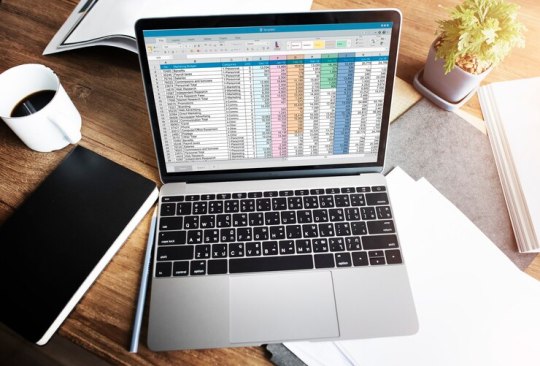
In today's data-driven world, proficiency in Microsoft Excel is a valuable skill that can open doors to countless opportunities in various industries. Whether you're a student, a professional, or an entrepreneur, mastering Excel can significantly enhance your productivity, efficiency, and decision-making capabilities. To help beginners embark on their journey to Excel mastery, seasoned Excel expert Grayson Garelick shares some essential tips and tricks that lay the foundation for success.
Get Comfortable with the Basics: Before diving into advanced features, it's crucial to familiarize yourself with the basics of Excel. Learn how to navigate the interface, enter data, and perform simple calculations using formulas like SUM, AVERAGE, and COUNT. Understanding these foundational concepts will set you up for success as you progress to more complex tasks.
Explore Keyboard Shortcuts: Excel offers a plethora of keyboard shortcuts that can save you time and streamline your workflow. Take the time to learn commonly used shortcuts for tasks like copying and pasting, formatting cells, and navigating between worksheets. Memorizing these shortcuts will make you more efficient and productive in Excel.
Practice Regularly: Like any skill, proficiency in Excel comes with practice. Dedicate time each day to practice using Excel and experimenting with different features and functions. The more you practice, the more comfortable and confident you'll become in navigating Excel and performing various tasks.
Utilize Online Resources: Take advantage of the wealth of online resources available to learn Excel. Websites like Microsoft's official Excel help center, YouTube tutorials, and online courses offer valuable insights and guidance for beginners. Additionally, forums and communities like Stack Overflow and Reddit can be excellent places to ask questions and seek advice from experienced Excel users.
Master Essential Formulas and Functions: Formulas and functions are the backbone of Excel's functionality, allowing you to perform calculations, manipulate data, and analyze trends. Start by mastering essential formulas like VLOOKUP, SUMIF, and IFERROR, which are commonly used in data analysis and reporting. As you become more comfortable with these formulas, you can explore more advanced functions to expand your skill set further.
Learn Data Visualization Techniques: Excel offers powerful tools for visualizing data, such as charts, graphs, and pivot tables. Learning how to create visually compelling and informative visualizations can help you communicate insights effectively and make informed decisions based on your data. Experiment with different chart types and formatting options to find the best visualization for your data.
Stay Organized: Keeping your Excel workbooks organized is essential for efficiency and productivity. Use descriptive file names and folder structures to easily locate and access your files. Within your workbooks, use clear and consistent naming conventions for sheets, ranges, and cells. Additionally, consider using color coding and formatting techniques to visually distinguish different types of data.
Stay Updated: Excel is continuously evolving, with new features and updates released regularly. Stay informed about the latest developments by subscribing to Excel-related blogs, newsletters, and forums. Keeping up-to-date with the latest features and best practices will ensure that you're maximizing Excel's potential and staying ahead of the curve.
By following these tips and tricks shared by Excel expert Grayson Garelick, beginners can lay a solid foundation for mastering Excel and unlocking its full potential. With dedication, practice, and a willingness to learn, anyone can become proficient in Excel and leverage its powerful capabilities to excel in their personal and professional endeavors.
2 notes
·
View notes
Text
Is Your Business Excel-ing? 5 Ways How Excel Experts Can Optimize Business Processes
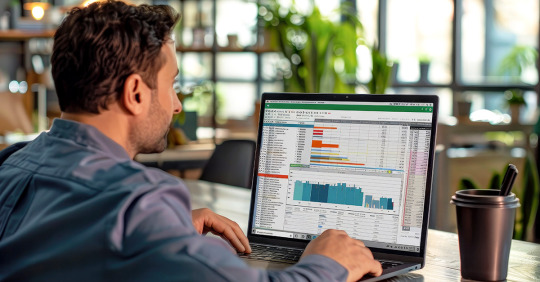
Picture an iceberg. Now picture the same iceberg as an Excel spreadsheet. What you see above the surface of the water is the tip of the 'Excel iceberg;,' that is, its basic functions. A vast, powerful world of possibilities that lies beneath the surface remains hidden.
To deep dive into those waters, you need experienced divers--Certified Microsoft Excel experts who can explore the depths of Excel and bring back valuable treasures for you and your business. They can transform the simple lists in your spreadsheet into dynamic tools that drive efficiency, collaboration, and decision-making based on pure data.
So, if you're ready to unlock the true potential of Excel, let's explore 5 ways your Excel experts can optimize your business processes and streamline workflows.
1. Streamlining Data Management
Is your team wasting hours organizing spreadsheets, cross-referencing data, and correcting mistakes? A qualified Microsoft Excel professional can ease the process by providing your business with certain work systems that guarantee better data management.
They know how to:
Use macros to automate repetitive tasks.
Design interactive dashboards that give immediate data insights.
Store data in formats which are easy to use.
2. Building Custom Solutions
Used widely across industries, Excel offers unique flexibility. Business processes, such as automating inventory tracking, forecasting sales, or managing project timelines, can be customized with the help of excel experts who can customize formulas and tools to meet your unique needs.
These professionals can create the following:
Design complex financial models for budgeting.
Automate invoice systems that save your team time every week.
Build resource trackers to improve allocation and planning.
Such tailored solutions keep your operations running effectively while giving you an edge in the digital market.
3. Enhancing Team Collaboration
One dilemma that most businesses face is that of maintaining alignment. When it comes to collaboration, Excel can quickly become a mess with multiple people editing the same document.
Certified Excel experts know how to set up workbooks so that they work well when shared. They utilize cloud-based systems such as OneDrive and put controls in place to avoid versioning issues. They can also help train your team on how to make the best use of Excel, so collaboration is frictionless and misunderstandings can be avoided.
4. Analyzing Data to Make Better Decisions
Everything a successful business does is based on data, but gathering data is only the beginning. The actual value of all the collected data is how well it is analyzed and then used to make informed decisions.
Examples of Excel experts using advanced data analysis techniques include:
Summarizing large datasets using pivot tables and charts
Conditional formatting to highlight key trends.
Use of statistical tools to help forecast and predict future outcomes.
With an Excel expert on your team, you will gain in-depth insights from your data. This will help you make smarter and faster decisions for your business.
5. Making Financial Management Better
From expense tracking to generating detailed financial reports, finance departments are big users of Excel. But without expert Excel knowledge, the process can be slowed down and become error prone.
An expert Microsoft- certified Excel professional can help keep financial processes more efficient by:
Automating calculations for payroll, taxes, or profit margins .
Designing templates for monthly and yearly reporting.
Creating error-checking formulas to verify accuracy.
The result? Data is clean and reliable, which leaves your team the time to focus on strategic planning.
Benefits of Hiring a Certified Microsoft Excel Expert
You’re probably thinking to yourself, “Do I really need a certified Excel expert if I already know the basics of Excel? The short answer: absolutely.
Microsoft Excel Certified Experts possess an advanced skill set and creativity to solve complex problems using spreadsheets. They are abreast of new features in Excel and can integrate best practices in your industry to ensure that your business runs like a well-oiled machine.
Ready to Excel?
Hiring a certified Microsoft Excel expert means not only enhancing your spreadsheets but revolutionizing how you do your business. Whether it’s creating faster, more comprehensive and engaging product roadmaps , or enabling a data-driven decision-making culture, their expertise can reveal opportunities you didn’t know you had.
So, is your business really Excel-ing? If not, perhaps it’s time to bring in the experts. Because after all, success begins with the right tools — and the right people to wield them.
0 notes
Text
Mastering Excel: Formatting Shortcuts, Functions & Keys | UniAthena
Feeling buried under spreadsheets? Spending too much time clicking through Excel menus? You're not alone. If you’re handling data daily, then mastering Excel Shortcut Keys isn’t just a nice-to-have skill; it’s essential. With just a few keystrokes, you can cut hours off your workflow and reduce errors significantly.
Whether you're just getting started or already using Excel regularly, sharpening your skills with Excel formatting shortcuts and advanced Excel commands can transform how you work.

Why Excel is More Vital Than Ever
Microsoft Excel isn’t just a spreadsheet program; it’s a data powerhouse. In our digital economy, Excel drives everything from inventory management to financial forecasting and business analytics.
Professionals across finance, healthcare, logistics, and even education rely on Excel for handling large datasets, performing calculations, and visualizing trends. With real-time cloud integration via Microsoft 365 and OneDrive, Excel enables seamless collaboration and file sharing.
And if you're serious about boosting your productivity, enrolling in free resources like UniAthena’s Essentials of MS Excel - Formulas and Functions free course is a great place to begin.
Top Excel Workbook Shortcut Keys You Should Know
Let’s get right to it. Here are some essential shortcut keys for handling your Excel workbooks like a pro:
Ctrl + N – Create a new workbook
Ctrl + O – Open an existing workbook
Ctrl + S – Save your current file
Ctrl + Page Up/Page Down – Navigate between sheets
Ctrl + W – Close your workbook
Want to level up fast? The Mastering Excel Spreadsheet & Workbook - Formulas And Functions free course by UniAthena is an excellent way to explore all the shortcuts in detail.
Excel Formatting Shortcuts to Speed Up Your Workflow
Need to clean up or reformat your data fast? These Excel formatting shortcuts will help you whip your spreadsheets into shape:
Ctrl + 1 – Format cells
Ctrl + Shift + $ – Apply currency format
Ctrl + B – Bold
Alt + E + S + V – Paste special (Values only)
Ctrl + Shift + ~ – General number format
These keystrokes come in especially handy when you're cleaning data, managing reports, or prepping presentations.
Must-Know Advanced Excel Commands
Once you’ve mastered the basics, it’s time to dive deeper into advanced Excel commands that can streamline even the most complex tasks:
Ctrl + Shift + L – Turn filters on/off
Alt + = – AutoSum
Ctrl + Shift + Enter – Array formulas (Legacy, but useful)
F4 – Repeat last action or cycle through cell references
To dive deeper into formula mastery, explore UniAthena’s Essentials of MS Excel - Formulas and Functions free course—an excellent stepping stone to more advanced concepts.
Excel Shortcut Keys for Pivot Table Power Users
If you frequently work with Pivot Tables, these shortcuts are game-changers:
Alt + N + V – Create a Pivot Table
Alt + J + T – PivotTable Tools
Alt + Shift + Right Arrow – Group data
Alt + Shift + Left Arrow – Ungroup data
Using Pivot Tables efficiently can save you hours of manual calculations, especially when paired with Excel's newer functions.
5 New Excel Functions That Will Change How You Work
Here are five recent Excel functions that every professional should know:
GROUPBY Quickly group and summarize data—without needing a Pivot Table. It updates in real-time as your data changes.
PIVOTBY Combines the flexibility of formulas with the power of Pivot Tables. Perfect for multi-dimensional analysis.
PERCENTOF Simplifies percentage calculations across your dataset, especially useful for financial analysis.
BYCOL Apply functions to entire columns with ease—ideal for bulk operations.
BYROW Like BYCOL, but for rows. Great for analyzing data line-by-line without copying formulas repeatedly.
Excel Skills for Professionals
Excel remains a cornerstone of business and administrative roles. Whether you’re in finance in Lagos, education in Abuja, or logistics in Port Harcourt, the demand for Excel proficiency is high.
Upskilling with UniAthena's Online Short Courses gives professionals a competitive edge. Start with a Diploma in Microsoft Excel—it's free, fully online, and tailored to help you build real-world skills fast.
Learning Excel isn’t just about convenience—it can open doors to higher-paying roles, promotions, and freelance opportunities both locally and internationally.
Conclusion
Why work harder when you can work smarter? Whether you’re formatting cells or creating complex Pivot Tables, Excel shortcut keys are your secret weapon.
Want to go further? Earn your Diploma in Microsoft Excel or explore Mastering Excel Spreadsheet & Workbook - Formulas And Functions—all available for free through UniAthena’s Online Short Courses.
The time you invest now can pay off big in productivity and career growth.
Bonus Tips to Excel Faster
Here are a few rapid-fire tips to take your Excel game to the next level:
Ctrl + C / Ctrl + V – Classic copy/paste
Ctrl + A – Select all
F2 – Edit active cell
Learn A-Z of shortcut keys—they work across Microsoft apps like Word and PowerPoint too.
Bookmark this guide and keep practicing!
Ready to boost your productivity and career? Check out UniAthena’s Essentials of MS Excel - Formulas and Functions free course or enroll in a Diploma in Microsoft Excel today. Your next promotion could be one shortcut away.
#MasteringExcel#ExcelFormattingShortcuts#ExcelFunctions#ExcelKeyboardShortcuts#DataAnalysis#SpreadsheetSkills#ExcelSkills#UniAthena#LearnExcel#ExcelTips#ProductivityHacks#ExcelMadeEasy#OfficeSkills#ExcelTraining#SpreadsheetTips#ProfessionalDevelopment#CareerSkills#DataManagement#E-learning#OnlineCourses
0 notes
Text
25 Excel Shortcut Keys You Should Know in 2025

Overwhelmed by Excel? Let Shortcut Keys Be Your Superpower!
If you’ve ever felt like you’re drowning in data or wasting hours clicking menus in Excel, it’s time to rethink your approach. Working smarter with Excel isn’t just about knowing formulas — it’s about mastering shortcut keys. These simple combinations can transform tedious tasks into quick wins, saving you valuable time and energy.
Microsoft Excel is an essential tool for anyone working with data daily, from professionals in Nairobi’s bustling offices to students tracking projects in Kisumu. Mastering Excel shortcut keys will not only make your work faster but also significantly more efficient. So, why spend hours slogging through rows and columns when you can breeze through them in seconds?
Let’s dive into some of the most powerful Excel shortcut commands you need to know in 2025.
1. Excel Workbook Shortcut Keys: Your First Step to Efficiency
Navigating and managing your Excel workbooks is the foundation of working efficiently. Here are some of the top shortcuts every user should know:
Ctrl + N: Open a new workbook instantly.
Ctrl + S: Save your current workbook.
Ctrl + P: Open the print dialog box to prepare your workbook for printing.
Ctrl + F: Quickly find data in your spreadsheet.
Ctrl + Tab: Switch between open workbooks effortlessly.
Pro Tip: If you’re keen on mastering all workbook-related shortcuts, check out the free Mastering Excel Spreadsheet & Workbook course on UniAthena. It’s a great way to upskill without spending a dime.
2. Formatting Data in Cells: Perfect Presentation Every Time
Whether you’re correcting data or enhancing its visual appeal, these shortcuts can help you format your spreadsheets like a pro:
Ctrl + 1: Open the format cells dialog box for detailed customization.
Ctrl + B: Bold the selected text for emphasis.
Ctrl + U: Underline text to make it stand out.
Ctrl + Shift + $: Apply currency formatting instantly.
Ctrl + Shift + %: Format numbers as percentages.
Did You Know? Properly formatted data is not just visually appealing; it also enhances readability and makes collaboration smoother.
3. Advanced MS Excel Shortcut Commands: Power Up Your Skills
Ready to level up your Excel game? Here are some advanced shortcuts that can save you hours:
Alt + =: Automatically insert the SUM function for quick calculations.
Ctrl + ;: Insert the current date into your worksheet.
Ctrl + Shift + L: Toggle filters on or off to easily manage large datasets.
Ctrl + Space: Select an entire column.
Shift + Space: Select an entire row.
If you’re intrigued by the possibilities of Excel, why stop at shortcuts? Enroll in UniAthena’s free Essentials of MS Excel course and discover advanced formulas and functions to maximize your productivity.
4. Pivot Table Shortcuts: Dominate Data Analysis
Pivot tables are a powerful feature of Excel, and knowing these shortcuts will make you a data analysis guru:
Alt + N + V: Create a new Pivot Table.
Alt + J + T: Access the Analyze tab for Pivot Table tools.
*Ctrl + Shift +: Select the entire Pivot Table range.
Alt + F5: Refresh your Pivot Table to include the latest data.
Ctrl + -: Remove selected rows or columns from your table.
Quick Insight: Pivot tables help you summarize and analyze large datasets in a flash, making them a favorite tool for professionals in Kenya’s growing data-driven industries.
5. Essential Everyday Shortcuts: Small Tricks, Big Impact
Before diving into advanced tools, master these universally useful shortcuts. They’re simple, yet they pack a punch:
Ctrl + C: Copy selected data.
Ctrl + V: Paste copied data.
Ctrl + X: Cut selected data.
Ctrl + Z: Undo your last action.
Ctrl + A: Select all data in the current worksheet.
These shortcuts are consistent across Microsoft Office applications like Word and PowerPoint, so you’ll find them handy beyond Excel.
Conclusion: Empower Your Career with Excel in Kenya
Excel isn’t just a spreadsheet tool; it’s a gateway to efficiency, productivity, and success. By mastering these shortcut keys, you’ll not only work faster but also position yourself as a valuable asset in Kenya’s competitive job market.
Ready to take your skills to the next level? Explore UniAthena’s free diploma in Microsoft Excel and earn a certification that showcases your expertise. Whether you’re in Nairobi, Mombasa, or Eldoret, this is your chance to upskill and stay ahead in the ever-evolving digital landscape.
Bonus Tip: Start with the basics and practice daily. The more you use these shortcuts, the more natural they’ll feel. Soon, you’ll wonder how you ever worked without them!
Make 2025 the year you conquer Excel and unlock new opportunities. Let these shortcuts be your stepping stones to success in Kenya and beyond!
#best online courses#online short course#online courses#online training#uniathena free courses#short course#free online learning#online learning
0 notes